![How to Increase FPS on Laptop in Windows 10/11 [Step-by-Step] 1 How to Increase FPS on Laptop](https://bestlaptopsventure.com/wp-content/uploads/2024/02/how-to-increase-fps-on-laptop.jpg)
How to Increase FPS on Laptop:
Switching from console games to PC games can slow down game performance a bit. This is usually due to a low FPS (frame/second) rate. Depending on how the game works, low FPS can make the game difficult or even impossible.
Fortunately, you can apply some tricks to learn how to increase FPS on your laptop.
How to increase laptop FPS
![How to Increase FPS on Laptop in Windows 10/11 [Step-by-Step] 2 How to increase laptop FPS](https://bestlaptopsventure.com/wp-content/uploads/2024/03/How-to-increase-laptop-FPS-1024x580.jpg)
To increase the FPS of your laptop, you can update GPU drivers, overclock some hardware, upgrade your graphics card, use SSDs instead of HDD storage, change game video settings, and more. Then lower the screen resolution.
The following is a detailed explanation of how to implement each method.
Update GPU and its drivers
The GPU is at the heart of every game on your laptop. That’s why it’s almost impossible to increase FPS without considering the graphics card. One way to get full use of GPU performance is to update the driver.
Whether you’re using the drivers that came with your laptop or a graphics card, a simple upgrade can significantly improve performance.
Before updating the driver, you need to understand the graphics card you are using. You can find it by going to Device Manager in Windows and checking the name of the display adapter.
Once you know which GPU you are using, download the supported driver from your company website and install it on your laptop.
If you switch from a Full HD monitor to a 4K monitor, you may need to upgrade your GPU to a more powerful model. You will notice that the FPS rate drops when you use an older graphics chip with powerful 4K display capabilities.
Graphics card overclocking
![How to Increase FPS on Laptop in Windows 10/11 [Step-by-Step] 3 Graphics card overclocking](https://bestlaptopsventure.com/wp-content/uploads/2024/03/Graphics-card-overclocking-1024x580.jpg)
Overclocking is a common practice in the gaming community, but it may be a new concept for novice gamers. Simply increasing the GPU clock speed will make it faster than the standard speed set by the manufacturer.
In the past, overclocking was a dangerous bet as it posed a major threat to laptop hardware.
Modern laptops have more powerful and smart features, which you can easily take advantage of to improve your FPS. Do not overuse it as it can damage some hardware. To significantly increase the FPS of your laptop, it is enough to increase the clock speed by 10-15%.
Switch to SSD instead of HDD storage
![How to Increase FPS on Laptop in Windows 10/11 [Step-by-Step] 4 Switch to SSD instead of HDD storage](https://bestlaptopsventure.com/wp-content/uploads/2024/03/Switch-to-SSD-instead-of-HDD-storage-1024x580.jpg)
If your laptop uses traditional HDD storage, you will need to upgrade to SSD to speed up your games. The HDD can handle some lightweight games, but it is not recommended for serious games.
This is because it is slow, noisy, and generates a lot of heat. SSDs, on the other hand, are faster and more suitable for gaming laptops.
Recall that SSDs themselves do not always lead to faster FPS rates. However, it will reduce loading time and allow you to play the game in seconds. You may not want to wait a few minutes for the game to fully load.
Therefore, for faster games, we recommend using at least 256GB of SSD storage.
Decrease screen resolution
![How to Increase FPS on Laptop in Windows 10/11 [Step-by-Step] 5 increase FPS on Laptop](https://bestlaptopsventure.com/wp-content/uploads/2024/02/Increase-FPS-on-Laptop-in-Windows-10.jpg)
Screen resolution may not seem to affect game performance, but it’s actually one of the ways experienced gamers want to improve their FPS.
After some testing, we found that as the resolution increased, the frame rate of the game gradually decreased.
This means that playing at a low but comfortable resolution can improve the FPS of your laptop. For example, 1920×1080 turned out to be much better than 2560×1440. Lowering the resolution will significantly increase the frame rate and make the game easier to play.
You will notice that the lower the resolution, the more pixelated the game. If you want to play at a comfortable frame rate, this is a necessary compromise.
Change game video settings
Many settings interfere with FPS. You can return to orbit by adjusting features such as drawing distance and shadow quality.
In most cases, you can achieve satisfactory game performance by reducing certain video settings.
You can see that some settings contribute more to performance than others. Therefore, you should try to use some game features until you find a combination of settings that will have a significant impact on your game’s performance.
One of the most effective features you can change for the best performance is soothing. This feature helps reduce the pixelation of GameObjects by smoothing the lines around the edges. This usually consumes a lot of power from the hardware, and increasing it helps increase the fps.
Conclusion on How to Increase FPS on Laptop
Increasing the frame rate of the game is not difficult. You can use some or all of the above techniques to improve your laptop’s FPS and enjoy a smoother game.
It’s more efficient to update the GPU with that driver, so if you want to crack only one, you need to have one.

![9 Best Laptops For Nursing Students in July 2025 [Expert Recommended] 11 Best Laptops for Nursing Students](https://bestlaptopsventure.com/wp-content/uploads/2024/02/Best-laptops-for-nursing-students.jpg)
![9 Best i5 Laptops - 13th Gen Intel Core i5 Laptops in July 2025 [Expert Recommended] 12 Best i5 Laptops](https://bestlaptopsventure.com/wp-content/uploads/2024/03/best-i5-laptops-1024x536-1.jpg)
![9 Best Laptops for Cricut Maker in July 2025 [Expert Recommended] 13 Best Laptop for Cricut Maker](https://bestlaptopsventure.com/wp-content/uploads/2024/02/best-laptop-for-cricut-maker-1.jpg)
![9 Best Gaming Laptops Under $2000 in July 2025 [Expert Recommended] 14 Best Gaming Laptops Under $2000](https://bestlaptopsventure.com/wp-content/uploads/2024/02/best-gaming-laptops-under-2000.jpg)
![How To Turn on Bluetooth On HP Laptop? [Explained Fully] 15 How To Turn on Bluetooth On Hp Laptop](https://bestlaptopsventure.com/wp-content/uploads/2024/03/how-to-turn-on-bluetooth-on-hp-laptop-1024x536-1.jpg)

![9 Best Gaming Laptops Under $2500 in July 2025 [Expert Recommended] 17 Best Gaming Laptops Under $2500](https://bestlaptopsventure.com/wp-content/uploads/2024/02/Best-gaming-laptops-under-2500.jpg)
![How To Turn Off Camera On Laptop? [Easy Ways] 18 How To Turn Off Camera On Laptop?](https://bestlaptopsventure.com/wp-content/uploads/2024/03/How-to-turn-off-camera-on-laptop-1024x536-1.jpg)
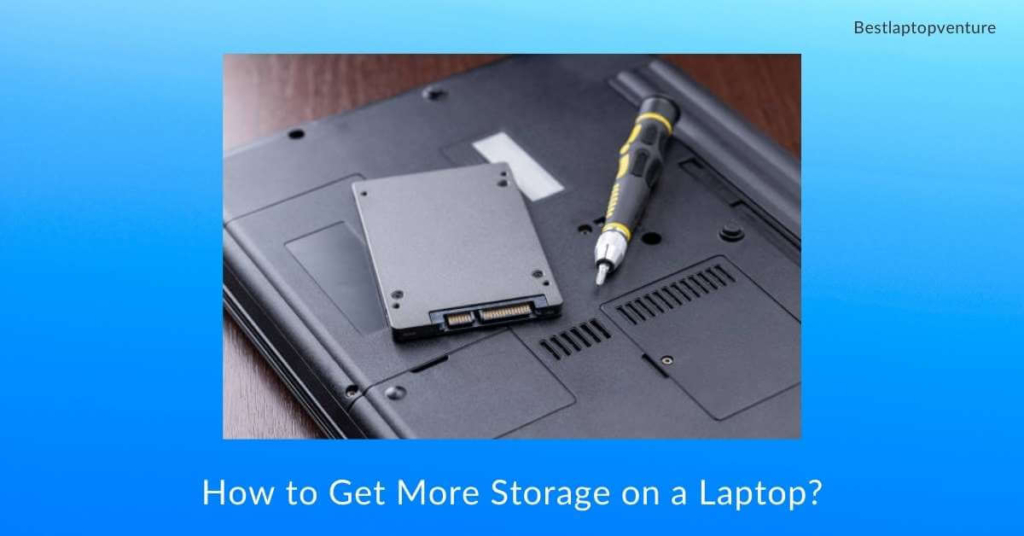
![9 Best Gaming Laptops Under $500 in July 2025 [Expert Recommended] 20 Best Gaming Laptops Under $500](https://bestlaptopsventure.com/wp-content/uploads/2024/02/best-gaming-laptops-under-500.jpg)