
Why is my laptop battery draining so fast, and it shuts down in minutes? Can Anyone tell me how to solve this HP laptop battery problem?
Certainly! “Your laptop battery may drain fast due to background apps, brightness, or old battery. Optimize settings, update software, and replace the battery if needed for longer life.
You can definitely solve it if you’re here with a similar question about your laptop battery problem.
Fast battery consumption for laptop batteries, regardless of the brand of computer you use, is a widespread problem faced by many.
You are trying to work on a laptop. You think you charged the battery until the beginning of the day.
But something happened during the working time the battery was draining fast and dead. Now you have a real problem because you can’t be as efficient as you want.
But this doesn’t mean you have to fight because there are no batteries available.
You can use some points to keep your battery from fast draining.
In addition to regular battery consumption, it can also be due to a variety of software-related issues.
This guide will show you how to solve your laptop battery draining fast problem in different ways.
Section 1: Why is My Laptop Battery Draining So Fast?
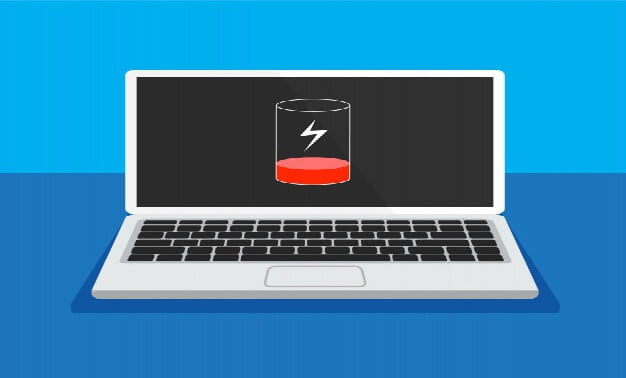
Usually, one of the most common causes of laptop battery failure is a discharged battery or an old battery.
If your laptop’s battery is old, it can quickly run out, so it’s time to replace the battery. Besides, there are several other causes of laptop battery problems.
- Laptops have many external devices. These include fans, wireless mouse supplies, and other items that can be connected to your laptop’s USB port.
- The laptop screen can be very bright. A bright screen needs more power for it to work.
- The connections you are using are not working or are not needed. This includes the Bluetooth connection not working properly or the Wi-Fi signal not being fair.
- The laptop’s backlight function consumes more battery than expected. This includes the backlight inside the keyboard.
- You can also use the discs on your laptop. The assumption is that your laptop has a disk drive. The extra pressure and force generated by the device can quickly damage the battery.
- You have many programs running on my computer. These contain many programs and consume more memory and data on your computer. Sometimes these programs can run in the background, but not all programs are easy.
These issues are noteworthy. However, working with them is not too difficult if you know how to eliminate your efforts.
Section 2: How to Fix the Laptop Battery Draining Fast Problem?
You need to understand how to extend the battery life of your laptop.
To resolve the battery issue on your HP, Lenovo, ASUS, Dell, or laptop, consider the following suggestions. These relate to easily resolvable firmware or faulty system configurations.
However, if your laptop’s battery is old or malfunctioning, you should consider replacing the battery.
1. Adjust the brightness setting of your laptop screen

As you may know, system performance is one of the key components powered by a battery.
Therefore, it is recommended that this be done first if the Dell or HP laptop battery is draining rapidly.
Brightness settings can be found in the taskbar shortcuts or Check the laptop control panel and adjust the brightness from there.
Alternatively, use the function keys to increase or decrease the brightness.
Alternatively, you can go to Settings > System > Display and adjust the display settings to the desired level.
In either case, check the sharpness of the screen and reduce the hue if necessary. Do not overuse your laptop as it can drain the battery faster.
2. Configure your laptop power settings
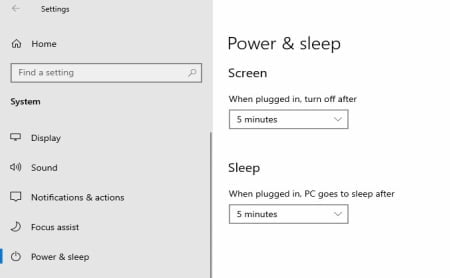
Your laptop’s operating system includes a built-in menu that lets you adjust how it uses power. This is a helpful tool to manage battery life and performance without much hassle.
With these settings, you can control when the screen turns off and when the laptop goes into sleep mode.
These simple changes help save power by stopping things like the display and internal fans when you’re not using the laptop. That way, the battery doesn’t drain as fast.
Even when the laptop is in sleep mode, it’s not completely off—it just uses way less power.
And when you’re ready to use it again, just press any key or the power button to wake it up. It’ll snap right back to where you left off.
To access these options, go to Settings > System > Power & Sleep. You’ll see settings to control when the screen shuts off or when the system enters sleep mode.
Make sure these times make sense for how you use your laptop. A few minutes of idle time is usually enough to let it rest.
For even more control, click on “Additional power settings.” From there, you can choose between preset power plans—like balanced or high performance—or create your own custom plan.
This way, you can tweak everything to match your needs, whether you’re working long hours or just browsing the web.
Setting the right timing and power plan can help your laptop run smoother, last longer, and avoid battery surprises when you need it most.
3. Turn off the keyboard backlight of your laptop.

Some high-end notebook computers also have a backlit keyboard.
While useful for typing in the dark, it can cause problems such as the laptop battery draining quickly.
To work around this issue, use keyboard shortcuts (such as HP Function + F5) or other controls that you can use to adjust the backlight intensity.
You can also disable this feature in the Keyboard Backlight section by going to System Control Center> Mouse and Keyboard.
4. Check the Network Connection on your computer.

If you have many network devices connected to your system, your laptop’s battery will also drain.
If you are not in the available Wi-Fi link area or do not need to be online at this time, you need to disable the Wi-Fi setting.
To do this, go to System Settings> Network Connections and check the currently active connection.
In some Windows versions, it appears in Control Panel> Network and Internet> Network Connections.
Here you can select any network and click the right mouse button to disable or forget it. In this way, you can decrease the number of active network connections on your laptop.
The same is true for Bluetooth links. If you don’t want to link anything over the cable, turn off all Bluetooth settings.
5. Remove unnecessary peripherals that you don’t need

In addition to network connections, you can also monitor peripherals connected to your system.
For example, if the system is connected to multiple devices simultaneously, a laptop battery failure can occur.
In this case, you can try unplugging a USB drive, a small external USB fan, a wireless mouse, numeric keyboards, a CD / DVD drive, a Bluetooth speaker, or another connected device.
To monitor, go to System Settings or click the device icon on the taskbar.
To safely remove the connected device, right-click and disconnect all unnecessary peripheral devices.
6. Eject any Inserted Disc Drive

Some laptops have CD-ROMs or DVD-ROMs at the same time.
Some modern laptops are powerful and can carry Blu-ray discs. Inserting a CD or DVD into the disk drives can use more power on your laptop and may cause laptop battery issues.
Therefore, to remove the disk drive from your laptop, you can only consider pressing the eject button on the side.
If that doesn’t work, go to My Computer (this laptop), right-click the disk drive icon, and click the Eject button.
This button will open the optical drive and allow you to remove the included CD or DVD.
This condition does not mean that you should avoid using disk drives. If you use a disk drive, you can connect a battery charger linked to your computer.
This process provides continuous power during the operation of the equipment.
However, you must unplug the power plug to avoid consuming large amounts of energy even after using the disk drive.
7. Stop unwanted processes or functions of your Laptop
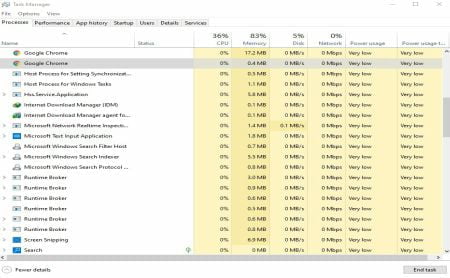
Most essential, too many processes running in the background can cause laptop battery issues.
Many optional or redundant features should be disabled to prevent the laptop’s battery power supply from draining out.
To see the running processes and applications, open Task Manager on your system. To do this, press Ctrl + Shift + Esc or Ctrl + Alt + Del.
In Task Manager, you can select unwanted processes or applications and click the End Task button to stop the execution.
In addition to this, you can also uninstall the application from your system by going to Computer Settings> Apps & Features.
8. Cooldown your laptop

The heat inside the laptop makes it difficult for the fan to dissipate the heat. As a result, you will find that the battery drains faster.
Be careful not to block ventilation or use your laptop in cool environments or use a laptop cooling pad.
9. Replace your laptop battery

Given this, it’s scary, especially if your laptop is new. Still, if the battery drains too fast or doesn’t charge, the battery may not be right.
If your laptop is still under warranty, contact the laptop company to see if a new battery is installed.
If your laptop has been in use for many years and is not covered by the warranty, consider looking for a new battery for your lovely laptop (if it is removable).
It would be best if you used an old laptop to do this. If you cannot remove the battery, please consult an expert.
How to Charge Laptop Battery for Long Life

One thing to remember is how to charge your laptop battery. You can charge the battery by following the steps below so that the unit can continue to operate as needed.
1. Do not short-circuit battery power
To shorten the battery, you need to connect the battery terminals. People often do this to drain the battery.
However, it can be dangerous to ignite. You need to avoid draining the battery this way. Otherwise, the battery will stop working depending on its capacity.
2. No need to wait for the laptop battery to charge after fully drained
Batteries have evolved into places where they do not need to be charged to consume energy. After using the laptop, you need to start charging the battery.
3. It’s perfectly fine to use the laptop while charging the battery
Using a laptop with this routine does not slow down the charging process. If handled correctly, the battery will not deteriorate quickly.
4. Do not keep plugged in the fully charged battery for a long time
Finally, check the battery charge time. Do not connect a fully charged battery to the socket for an extended period of time.
Do not keep your laptop connected for a long time when the battery is fully charged. Once connected, the battery may overheat and malfunction. This accelerates and shortens battery life.
When using a notebook computer, do connect the battery to a power outlet. Because it uses the battery as its power source, you can choose to use your laptop when the battery is connected.
At that time, make sure that the unit does not overheat or wear out. However, for safety reasons, the battery should be checked carefully.
6. Be sure to use the battery after charging
Once the battery is fully charged, do not wait to start using the battery. Instead, be prepared to use the battery until it is charged.
At this point, the battery should be fully activated and ready to use without conflict.
Suppose you do not use a fully charged battery for an extended period of time. In that case, the battery will discharge much faster.
The battery must be active so that it does not run on electricity. You can use it to work hard to keep the battery charged in the desired state.
FAQs on Why is My Laptop Battery Draining So Fast?
Wondering why your laptop battery’s calling it quits too soon? These FAQs break it down with easy answers and power-saving tips!
What could be the reasons for my laptop battery draining quickly?
Your laptop battery might be running out fast for a few reasons. Maybe you’re using apps that eat up a lot of power.
Could be the battery itself is acting up. Or maybe the power settings aren’t working right.
Can I extend the battery life of my laptop?
Yep, there are a bunch of ways to make your laptop battery last longer. Try closing apps that use a lot of power.
Tweak your power settings to save energy. And don’t forget to keep your system and drivers up to date—that helps too.
Should I let my laptop battery drain completely before charging it?
Nope, letting your laptop battery drain all the way isn’t a good idea. That can actually wear it out faster and mess with its lifespan.
It’s better to plug it in when it drops to around 30–40%. Try not to let it hit zero unless you really have to.
Can a faulty charger cause my laptop battery to drain quickly?
Yep, a bad charger can definitely make your battery drain fast. If it’s not giving your laptop enough juice, the battery ends up doing all the work—and it drains quicker than usual.
Make sure you’re using a good-quality charger that matches your laptop. If it’s acting up or damaged, it’s time to swap it out.
What should I do if I can’t fix the problem with my laptop battery?
If you can’t sort out the battery issue yourself, it’s best to let a pro handle it. A trained tech can figure out what’s wrong and fix it the right way.
Don’t try to mess with the battery on your own if you’re not sure what you’re doing—you might end up making things worse.
Conclusion of Why is My Laptop Battery Draining So Fast?
When your laptop battery starts acting up, it can really throw a wrench in your day. No one wants to be stuck with a dead battery, especially when there’s work to get done.
That said, it’s not about avoiding battery use—it’s about using it smart. Keep an eye on how your battery performs and how you’re using your laptop.
Knowing how your battery works helps you stay ahead. You’ll be able to keep things running smoothly, even during long hours.
And let’s be real—the battery always seems to die right when you need it most. So managing it well means you won’t lose time or productivity when it matters.
Also read: Why Does My Laptop Battery Die So Fast

![9 Best Laptops for Fusion 360 in July 2025 [Expert Recommended] 25 Best Laptops for Fusion 360](https://bestlaptopsventure.com/wp-content/uploads/2024/03/best-laptop-for-fusion-360.jpg)
![How Much Do Laptops Weigh? [11 Brands Looked At] 26 How Much Do Laptops Weigh](https://bestlaptopsventure.com/wp-content/uploads/2024/03/how-much-do-the-laptops-weigh-1024x536-1.jpg)
![9 Best 17 inch Gaming Laptops Under $1500 in July 2025 [Expert Recommended] 27 Best 17 inch Gaming Laptops Under $1500](https://bestlaptopsventure.com/wp-content/uploads/2024/03/best-17-inch-gaming-laptops-under-1500-1024x536-1.jpg)
![9 Best Laptops for Cricut Design Space in July 2025 [Expert Recommended] 28 Best Laptops for Cricut Design Space](https://bestlaptopsventure.com/wp-content/uploads/2024/02/best-laptops-for-cricut-design-space-1.jpg)

![9 Best Laptops For Film Students and Video Editing in July 2025 [Expert Recommended] 30 Best Laptops for Film Students and Video Editing](https://bestlaptopsventure.com/wp-content/uploads/2024/02/best-laptops-for-film-students-and-video-editing-1.jpg)
![How to make a stolen laptop untraceable? [5 Sneaky Tricks] 31 How to make a stolen laptop untraceable](https://bestlaptopsventure.com/wp-content/uploads/2024/03/how-to-make-a-stolen-laptop-untraceable-1024x536-1.jpg)
![9 Best Laptops For Cricut Under $500 in July 2025 [Expert Recommended] 32 Best Laptops For Cricut Under $500](https://bestlaptopsventure.com/wp-content/uploads/2024/02/best-laptops-for-cricut-under-500.jpg)
![9 Best Cheap Gaming Laptops Under $300 in July 2025 [Expert Recommended] 33 Best Cheap Gaming Laptops Under $300](https://bestlaptopsventure.com/wp-content/uploads/2024/03/Best-cheap-gaming-laptops-under-300-1024x536-1.jpg)
![9 Best Laptops for Stenographer in July 2025 [Expert Recommended] 34 Best Laptop For Stenographer](https://bestlaptopsventure.com/wp-content/uploads/2024/04/best-laptop-for-stenographer.jpg)
I stumbled upon your blog recently, and I’m already a fan. This post showcases your expertise and commitment to delivering high-quality content. Looking forward to exploring more of your work!
For the reason that the admin of this site is working, no uncertainty very quickly it will be renowned, due to its quality contents.