![How Much Storage Do I Need on My Laptop? [Ultimate Guide] 1 How Much Storage Do I Need on My Laptop](https://bestlaptopsventure.com/wp-content/uploads/2024/03/How-much-storage-do-i-need-on-my-laptop-1024x536-1.jpg)
We frequently receive the following inquiry: “How much storage do I need on my laptop?” Although 1TB of storage sounds like a lot, do you really need it?
More importantly, does it make financial sense to spend the additional money? When purchasing a new laptop or updating the storage on an existing one, it is critical to select the appropriate amount of storage space.
However, how can you determine how much SSD storage is sufficient for you? Thus, this advice will assist you in determining the optimal amount of storage space required for your unique circumstance.
Additionally, we will cover the various storage choices available on the market and the primary distinctions between them.
Ready? Let us begin!
Calculating the Amount of Storage Required
How much storage space you require in your laptop is closely related to the question – what will you use it for? Let’s have a look at the details below to help you understand.
- Low Utilization
If you’re solely using your laptop as a light workstation for MS Office applications, sending and receiving emails, and surfing the web, you’re definitely in this group.
Excel spreadsheets, PowerPoint presentations, and text files are all examples of tiny documents.
And you can keep tens of thousands, if not hundreds of thousands, of these papers without running out of storage.
In this instance, a quality laptop with 256GB SSD storage will suffice.
- Usage in Moderate Measures
If you keep hundreds of images and films, or even if you do some light video or photo editing, you simply cannot sacrifice your laptop’s storage capacity.
A standard-quality photograph requires about 5-8MBs, and increases in size as the resolution ladder is climbed.
Therefore, if you fall into this category, seek a laptop with at least 500GB of storage. We recommend choosing an SSD-type drive, as this will significantly increase your data transfer speeds.
- Extensive Use
If you’re a dedicated gamer, professional video editor, or graphic artist, a 500GB storage drive will likely fill up quickly. Even mid-range games, as well as high-resolution media, may rapidly swell to 100GB.
It’s better to choose a laptop with at least 1TB of storage in this situation. Additionally, you may choose a dual storage configuration that includes an SSD and a hard drive, or you can purchase external hard drives.
Calculating Your Requirement
When it comes to storage, there is no one-size-fits-all solution. You must determine how much your consumption necessitates:
A typical Word document is 200KB in size.
A photo’s file size is typically between 2MP and 5MB, depending on the image’s quality. Photographs made using professional cameras may achieve far greater resolutions.
A typical length of a film is 320MB for a 720p, three-hour film.
A typical music file is between 3MB and 5MB in size.
The average file size of earlier games (Mario, Road Rash, and so on) is 50MB.
The size of current games varies from 6GB to 300 GB.
1000MB equals 1GB. You consult Google for conversion and calculating assistance.
Thus, with a 256GB storage device, you could store around 800 movies, 51,200 photographs, or 85,333 music.
3 External Hard Drives to Upgrade Your Storage
The critical point to remember is that the amount of useable storage space on a laptop is far less than stated, for two reasons. To begin, your operating system consumes space.
For example, the newest version of macOS (High Sierra) consumes little more than 8GB, whereas the latest version of Windows 10 consumes around 15 GB.
Second, because user-facing specifications are expressed in standard base-10 values rather than the less obvious base-2 numbers that computers really utilize, hard drives are invariably less than their advertised capacity.
According to Lifewire, your hard drive has around 70.3 MB less storage space for every GB you believe it has.
By using a disk size calculator and deducting an additional 20GB from the operating system, you’ll see that “128GB” is closer to 99GB, “256GB” is closer to 218GB, and “512GB” is closer to 456 GB.
With this in mind, we normally recommend upgrading to 256GB to provide some breathing room, while 512GB is likely overkill for most use situations.
Bonus: How Much Storage Space Does a MacBook Require?
Let’s take a closer look at how much storage space your MacBook requires for all of our Apple enthusiasts.
- Is 256GB of Storage Sufficient?
A 256GB MacBook, such as the MacBook Air M1 or MacBook Pro, is ideal for everyday activities and provides a seamless experience.
However, if you want to store all of your iPhone images on your Mac and build up a video collection, 256GB of storage may feel insufficient. In this instance, the 512GB MacBook Air M1 is a viable option. This, too, can fill up in a few years or perhaps fewer.
- MacBook Pro 256GB compared. 512GB vs. 1TB
The 256GB MacBook Pro costs around $1,627 and is ideal for light work environments or online education. You may supplement it with external storage in the future if you want additional space.
MacBooks are quite durable, and as such, it is prudent to choose adequate storage in the first place. Otherwise, you may find yourself needing to update your perfectly functional one for the sake of additional storage.
The 512GB MacBook Pro is around $1,910, and it eliminates the burden of regularly removing old files to make storage for new ones.
If you’re someone who never deletes images, old files, or screenshots, or simply deals with large-scale applications and games, the 1TB MacBook Pro is the finest option.
You now have an idea of how much storage space you require. Let us examine the type of storage you desire.
Let’s examine the many forms of computer storage accessible and which one to choose.
Laptop Storage Options
01. Hard Disk Drives (HDDs): Hard Disk Drives are the most common and least expensive type of storage. The most common HDD capacity in modern laptops is 500GB, though some high-end laptops offer up to 2TB of storage.
The hard drive contains physical disks that spin and a head that reads and writes data. These are frequently rather noisy. They are the least expensive type of storage, but also the slowest and oldest.
02. SSD (Solid State Drive): SSD storage is an advancement over the decade-old hard disk drive (HDD). Here, data is stored on non-moving-parts Flash memory modules. SSDs are significantly faster than traditional hard drives and operate completely silently.
03. EMMC (embedded Multi-Media Controller): flash storage is used by several brands of smaller laptops and notebooks. Due to the fact that it is directly soldered to the motherboard of your laptop, it cannot be upgraded after installation. If you’re confident that you won’t want a lot of storage in the long term, this may be a decent alternative.
04. Hybrids: A hybrid storage system is one that combines hard disk drives and solid-state drives. This combination enables cost-effective access to massive storage capacity and lightning-fast boot-up and application loading speeds.
05. Alternatives: While not as handy, alternative storage devices such as a USB drive or an external hard drive can help you meet your additional storage requirements for movies and huge game files.
06. Cloud Storage: Is your laptop still unable to meet your storage requirements? Cloud storage services such as iCloud and Google Drive, on the other hand, may help you save your music, photos, and other things on their servers.
If you’re searching for physical storage for your laptop or desktop computer, we strongly recommend SSD; even if you choose a hybrid solution, even a little amount of SSD storage makes a significant difference when compared to HDD.
What Is the Difference Between Storage and Memory on a Laptop?
It is common to become confused between memory (RAM) and storage (SSD or HDD), as the term memory is occasionally (incorrectly) used to refer to storage.
RAM, or Random Access Memory, is used to temporarily store data required by the CPU. On the other hand, storage (SSD: Solid State Drive or HDD: Hard Disc Drive) is used to store data and software files on a computer for an extended period of storage.
Several major distinctions between RAM and HDD include the following:
Difference between RAM & Storage
- RAM is used as the main memory for quick access.
- A storage drive is a supplementary, slower memory that serves as a central repository for all data (software, OS, pictures, files, etc.)
- RAM is a high-cost per-unit storage medium.
- The storage drive is significantly less expensive per unit of storage.
Time for Reading-Writing (Speed)
- RAM is significantly quicker than SSDs and has a low read/write time.
- Storage disks are slower and require more time to read and write data (takes longer to record or retrieve data)
Capacity
The memory capacity is limited, often ranging between 256MB and 128GB. A common computer contains between 4 and 16 gigabytes of RAM. Storage disks are available in capacities ranging from 256GB to 8TB. A common computer has a storage capacity of between 256GB and 1TB.
- Impact on Acceleration
- In general, more RAM equates to speedier computers. (this is not always the case, however, more RAM is preferable) The amount of storage on a computer has no direct effect on its speed.
Existence of data
- Data is ephemeral and is deleted when your system is turned off. When the gadget is in sleep mode, this is not the case.
- Data is retained for an extended amount of time and continues to exist on the computer even when the device is switched off.
FAQs on How Much Storage Do I Need on My Laptop?
Here are some of the most typical concerns you may have about your laptop’s storage.
How to Increase the Storage Capacity of a Laptop?
The first option for those wishing to expand their laptop storage is to increase the capacity of their hard drive/solid-state drive (HDD/SSD). If your laptop does not support upgrades, you can use an external hard drive or solid-state drive (SSD).
Additionally, you may free up space on your laptop by:
Deleting superfluous programs
– Make use of the disk cleanup utility
– Delete temp files
– Using the file explorer, delete outdated files
How to Determine the Storage Capacity of a Laptop?
To determine the amount of storage available on your Windows laptop,
To begin, navigate to the start menu.
Navigate to the Settings menu.
Navigate to the System tab and then to the Storage tab to obtain a comprehensive overview.
If you own a MacBook,
Navigate to the Apple Menu
Navigate to About this Mac.
Click on Storage to view your available storage space.
Is an SSD better than a hard disk drive?
An SSD is unquestionably superior to an HDD due to its substantially quicker performance. A major piece of software or a game that takes 3-4 minutes to load on an HDD will load in less than a minute on an SSD, making it ideal for this purpose.
While an HDD’s performance might degrade over time, an SSD can keep your laptop running at the same pace for years. SSDs are also far more robust and dependable for laptops than hard drives, as they lack moving components.
While HDDs are less expensive per unit of storage, that advantage is quickly being eroded as SSD prices continue to decline.
Conclusion on How Much Storage Do I Need on My Laptop?
The storage capacity of your laptop is determined by your requirements and budget. In my mind, it’s advisable to avoid purchasing a device with less than 256GB of internal storage.
Yes, you can enhance it later, but it will need additional time and money.
The ideal configuration would be a magnificent HDD and SSD combo to ensure that both ends are covered.
Additionally, if you ever want additional storage, you can always turn to external storage or cloud storage.
Kindly inform us in the comments section below whether this article aided you in making a better-informed selection that meets your needs or if you have any queries.
Read more: Cricut design space iPad vs. laptop computer

![Why is Netflix Not Working on My Laptop? [10 easy solutions] 3 Why is Netflix Not Working on My Laptop](https://bestlaptopsventure.com/wp-content/uploads/2024/03/why-is-netflix-not-working-on-my-laptop-1024x536-1.jpg)
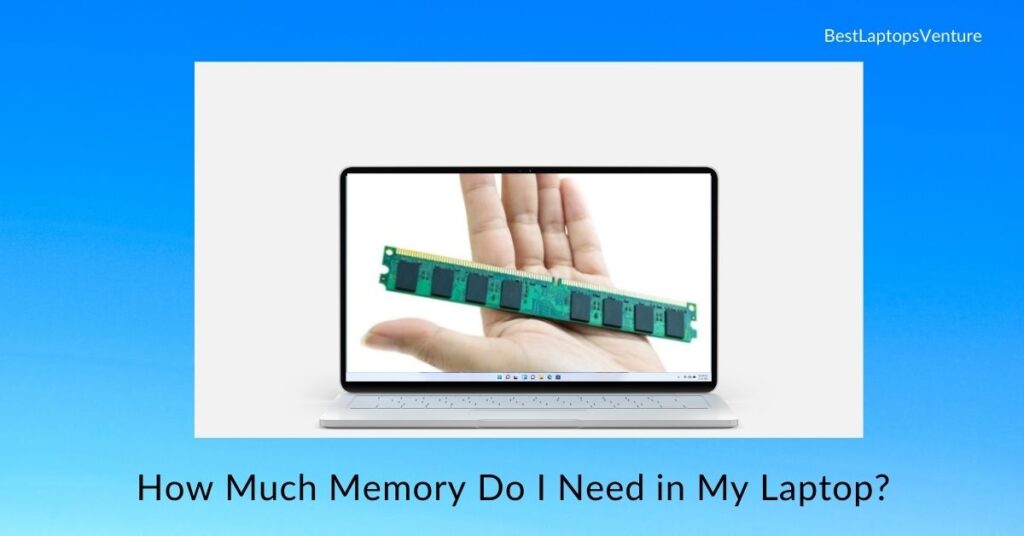

![9 Best Laptop For Bloggers In July 2025 [Expert Recommended] 6 Best Laptop For Bloggers](https://bestlaptopsventure.com/wp-content/uploads/2024/03/best-laptop-for-bloggers.jpg)
![9 Best Laptops for Fusion 360 in July 2025 [Expert Recommended] 7 Best Laptops for Fusion 360](https://bestlaptopsventure.com/wp-content/uploads/2024/03/best-laptop-for-fusion-360.jpg)
![9 Best Laptops For CAR Tuning in July 2025 [Expert Recommended] 8 Best Laptops for CAR Tuning](https://bestlaptopsventure.com/wp-content/uploads/2024/02/best-laptops-for-car-tuning-1.jpg)
![How To Remove Scratches From Aluminum Laptop? [6 Easy Methods] 9 How To Remove Scratches From Aluminum Laptop](https://bestlaptopsventure.com/wp-content/uploads/2024/02/How-to-remove-scratches-from-aluminum-laptop.jpg)

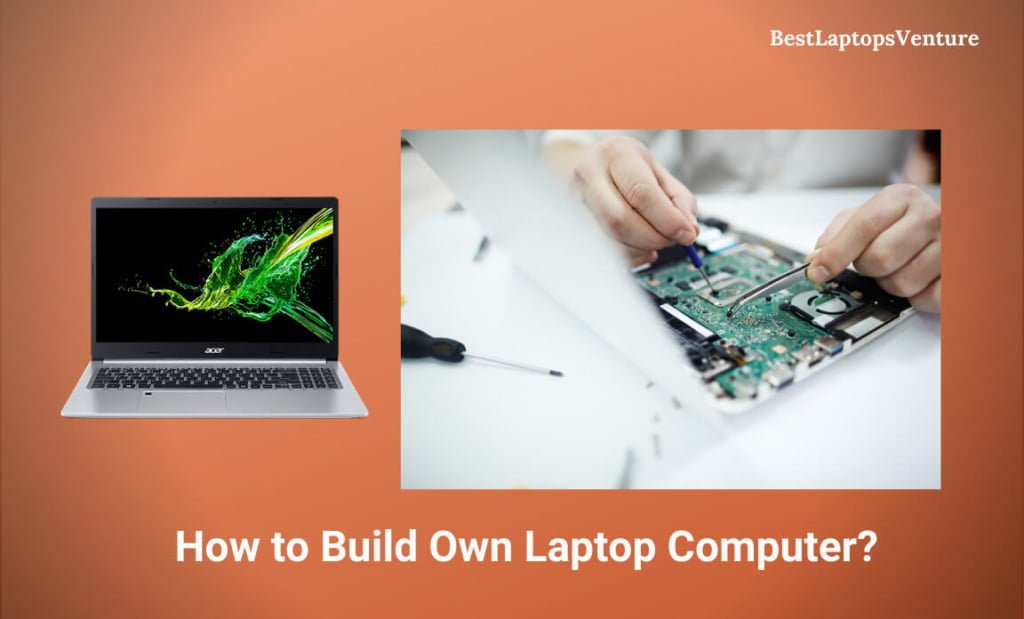
![9 Best Laptops For Cyber Security in July 2025 [Expert Recommended] 12 Best Laptops For Cyber Security](https://bestlaptopsventure.com/wp-content/uploads/2024/03/best-laptops-for-cyber-security.jpg)