![How To Use Windows Laptop As Monitor? [Simple Ways] 1 How To Use Windows Laptop As Monitor?](https://bestlaptopsventure.com/wp-content/uploads/2024/03/How-to-use-windows-laptop-as-monitor-1024x536-1.jpg)
Do you frequently require the use of an external monitor? Consider utilizing old and backup laptops as external displays. Read on to learn How To Use Windows Laptop As monitors?
Many people believe that once a laptop becomes obsolete or sluggish, it is no longer good enough. So, in this post, you’ll learn how to utilize a laptop as a monitor, so you may connect your secondary laptop and get the most out of it!
We understand how aggravating it may be to have a nearly full desktop of icons yet still want to have everything open.
Using a laptop as a monitor can help you gain that extra space on the second monitor, and we’ll show you how to achieve it in this post.
Pro tip: If you happen to have an additional tablet lying around, you can use it as a second display.
What Is The Best Way To Use A Laptop As A Monitor?
![How To Use Windows Laptop As Monitor? [Simple Ways] 2 What Is The Best Way To Use A Laptop As A Monitor](https://bestlaptopsventure.com/wp-content/uploads/2024/03/What-Is-The-Best-Way-To-Use-A-Laptop-As-A-Monitor-1024x580.jpg)
Dust out your old laptop, turn it on, and follow these steps after it has loaded.
To begin, navigate to Settings-> System->Projecting to this PC on your old laptop, then hit the Windows Key + P on your primary laptop.
After that, choose Connect to Wireless Display to scan for available displays, and then select Extend after it discovers your second laptop.
You may also select to replicate the screen to your other laptop, and in this instance, you’d have to pick Duplicate instead of Extend in the previous step.
We strongly advise you to choose the Extend option since it provides a lot more room, and if you absolutely need it, it will make you even more efficient and productive.
However, there may appear to be a problem that many people are confused about, so we’ll walk you through it so you know precisely what to do if this happens to you.
What Is The Difference Between The First And Second Screen?
![How To Use Windows Laptop As Monitor? [Simple Ways] 3 What Is The Difference Between The First And Second Screen](https://bestlaptopsventure.com/wp-content/uploads/2024/03/What-Is-The-Difference-Between-The-First-And-Second-Screen-1024x580.jpg)
Now that you’ve figured out how to utilize your laptop as a second screen, it’s time to dive into the digital world and put your anxieties to rest.
However, while utilizing a second laptop as an external screen is a smart concept that produces excellent advantages such as increased productivity, a larger workspace, easier multitasking, and more efficiency when working on challenging tasks, there is still something that may perplex people.
Previously, external adapters and the proper connections were required to link two operating systems. Now, Windows has simplified the process to the point that it can be completed in a matter of minutes.
The moment at which some individuals become perplexed is when they successfully link their laptop as a second monitor. You might not be able to identify which monitor is which at times.
However, this is a simple problem to solve. Press Identify in Settings -> Display. This will display numbers on each screen, indicating which screen is your primary and which is your secondary.
In some cases, the primary and secondary screens’ functions might be inverted, necessitating this identification.
How Do I Use A Laptop As A Gaming Console Monitor?
![How To Use Windows Laptop As Monitor? [Simple Ways] 4 How Do I Use A Laptop As A Gaming Console Monitor](https://bestlaptopsventure.com/wp-content/uploads/2024/03/How-Do-I-Use-A-Laptop-As-A-Gaming-Console-Monitor-1024x580.jpg)
It’s important to be inventive since that’s how you discover all the possibilities, right?
Could you use your laptop as a monitor for your game consoles like the PlayStation 5 if you can connect your laptop and use it as a second monitor?
Yes, you certainly can! And since you’re already here, you’re almost halfway there.
As long as your laptop has the appropriate connector for connecting the game consoles, that is. When we’re traveling and don’t have enough room for both a laptop and a PlayStation, we like to use a laptop as a monitor for gaming consoles.
Because virtually all game consoles use an HDMI connection and have an HDMI port, you’ll need an HDMI connector on your laptop as well.
You might not be able to connect any game console to your laptop if it doesn’t have one.
However, with a little investigation, you should be able to discover and buy a USB-to-HDMI converter that will convert one of your USB ports to HDMI, and perhaps this will work.
Remote play is available on several of the most recent gaming consoles, including the PlayStation 5, Xbox One, and even the Nintendo Switch, as long as you have a strong connection of at least 5 MPBS.
With Windows 10 & 11, how do you use a laptop as a monitor?
It is the simplest way to utilize your laptop as a second monitor if you have Windows 10 on both your laptop and your second computer/laptop.
The reason for this is that Microsoft has included a functionality feature that performs exactly what we’re searching for.
It’s a feature included in the Settings app that anyone with the Windows 10 operating system may utilize.
All you have to do is look for it under the Display tab in Settings. You won’t need to utilize any wires or external adapters if you use this feature.
You may, however, use an HDMI connection to link two of your laptops or a PC and a laptop. This option is recommended for folks who don’t have a strong Bluetooth connection since it may be a better alternative.
All you have to do now is connect the second device to the laptop by hitting the Windows + R keys together once you’ve set up the Projecting to This Display on the laptop.
After Windows has finished scanning for external displays, you will be given the option to Expand or Duplicate the display.
And once you’ve completed that, which should take you approximately 5 minutes, you’ll be ready to go.
It’s as easy as that, which is why we’re grateful to Microsoft for including this option in their operating system.
Is it Possible and Should You Use a Laptop as a PC Monitor?
To cut a long story short, yes, it is extremely doable, and our response to the question of whether you should do it is – why not?
To be clear, you don’t need two laptops, but you do need one, which means the second device can be a desktop computer.
Unfortunately, connecting two desktop computers isn’t feasible since attaching a laptop allows you to use its screen as a second display, but the desktop computer has an inbuilt monitor.
Having a nice desktop computer with a wonderful screen and attaching your laptop as a second screen is an excellent method to build a workplace that provides you with much more than just one screen.
How to Use a Laptop as a Desktop Monitor
You have two alternatives if you want to utilize your laptop screen as the primary monitor for your PC.
You may utilize Miracast technology in the same manner you did to set up your laptop as a second monitor, simply selecting “Second Screen Only” or “Duplicate” as your display choice.
This should operate perfectly and does not necessitate the use of any cables or other connecting devices.
If you do not want to utilize that method, you may connect an HDMI cable from your PC to your laptop, which should allow you to change to that display.
FAQs on How To Use Windows Laptop As Monitor?
1. Can I use my laptop as a monitor for my PC?
You certainly can. To begin, you must get the appropriate display cable for your laptop to connect it to a monitor.
Your laptop may have an HDMI cable, a DisplayPort cable, a mini-DisplayPort cable, or a docking station; consequently, locate and connect the proper cable to your monitor.
2. Can I use my laptop as a monitor for my Xbox?
You may use your laptop as a monitor when playing Xbox. If your laptop does not have an HDMI connector, you can use a USB HDMI adaptor. Download the XBOX app from the Windows Store to connect your Xbox One wirelessly to your laptop.
3. Can I use my laptop screen to play PS4?
Yes, you may connect your PS4 to your laptop through the HDMI connector and enjoy gaming on the move.
Before you can really sit back and enjoy your PS4 games on a laptop screen, there are a few steps you must take.
4. Can I use my laptop as a monitor for PS5?
access to Sony Remote Play, which is a piece of software that enables users to stream PlayStation 5 games to their laptop’s screen.
This system application enables the PS5 to be connected remotely. As a consequence, you may continue to enjoy your gaming uninterrupted.
5. How do I connect my laptop to my PC via USB?
Connect one end of the cable to the USB port on your primary computer and the other end to the USB port on your secondary monitor.
Allow for detection of the USB cord by both PCs. Additionally, this should launch a wizard for installation.
Conclusion on How To Use Windows Laptop As a Monitor?
With assignments like these, we constantly joke about how vital creativity is. Even if you had the technical abilities, you wouldn’t be able to achieve them if you couldn’t come up with such a concept in the first place.
We’ve even shown you how to make the most of your weekend trip by connecting any gaming console to a laptop and playing on the laptop’s screen!
If you’re not sure whether or not you should replace your laptop, read our post where we explain everything in plain English so that everyone can comprehend it — even if you have no prior knowledge of computers!
If you have any questions, comments, or recommendations, please let us know in the comments section below!
Read also: How to connect your laptop to a monitor

![9 Best Laptops For Ableton in May 2024 [Expert Recommended] 9 Best Laptops For Ableton](https://bestlaptopsventure.com/wp-content/uploads/2024/03/best-laptops-for-ableton.jpg)
![Why Are Gaming Laptops So Expensive? [10 Main Reasons] 10 Why Are Gaming Laptops So Expensive?](https://bestlaptopsventure.com/wp-content/uploads/2024/02/Why-are-gaming-laptops-so-expensive.jpg)
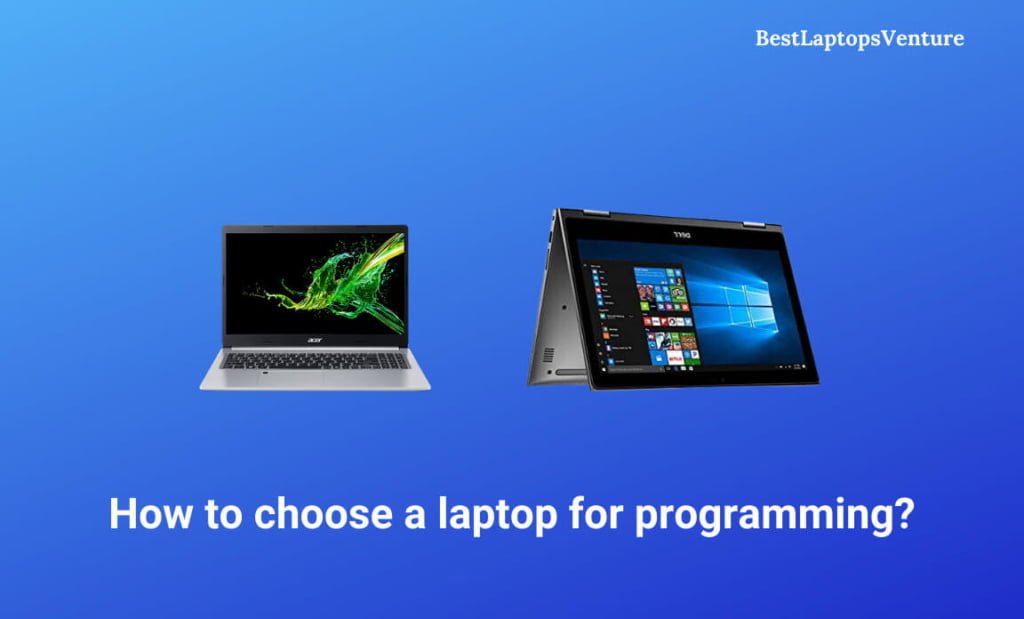
![9 Best Laptops for Tattoo Artists in May 2024 [Expert Recommended] 12 Best laptops for Tattoo Artist](https://bestlaptopsventure.com/wp-content/uploads/2024/02/best-laptops-for-tattoo-artist.jpg)
![9 Best Laptops For Watching Movies in May 2024 [Expert Recommended] 13 best-laptops-for-watching-movies](https://bestlaptopsventure.com/wp-content/uploads/2024/02/Best-laptops-for-watching-movies.jpg)
![9 Best Laptops for Cricut Explore 3 in May 2024 [Expert Recommended] 14 Best Laptops for Cricut Explore 3](https://bestlaptopsventure.com/wp-content/uploads/2024/03/best-laptops-for-cricut-explore-3-1024x536-1.jpg)
![9 Best Laptops for UX Designers in May 2024 [Expert Recommended] 15 Best Laptop for UX Designers](https://bestlaptopsventure.com/wp-content/uploads/2024/03/best-laptop-for-ux-designers.jpg)
![9 Best Laptops For College Students Under 500 Dollar in May 2024 [Expert Recommended] 16 Best Laptops For College Students Under 500 Dollar](https://bestlaptopsventure.com/wp-content/uploads/2024/02/best-laptops-college-students-500-dollar.jpg)
![9 Best Gaming Laptops for Golf Simulator in May 2024 [Expert Recommended] 17 Best Gaming Laptops for Golf Simulator](https://bestlaptopsventure.com/wp-content/uploads/2024/03/best-gaming-laptop-for-golf-simulator.jpg)
![9 Best Laptops For CATIA in May 2024 [Expert Recommended] 18 Best Laptops for CATIA](https://bestlaptopsventure.com/wp-content/uploads/2024/03/best-laptops-for-catia.jpg)