
This guide is for you if your Cricut machine won’t connect to your computer.
This guide will demonstrate how to fix a Cricut machine that won’t work with your computer. We will also examine some typical difficulties that create a connection issue and what you can do about it.
To ensure that you have everything you need to resolve the issue, please take the time to go over the procedures listed below. We’re certain that everyone who’s been having problems connecting their devices will be able to connect the problem by following our guidelines.
It’s time to get started!
Why Won’t My Cricut Machine Connect To My Computer?
No matter what Cricut machine you have, whether it’s the Maker 2 or 3, Explore Air 2 or Explore 3, or Joy, you can use it. It’s pretty much the same process.
There are two ways to connect your Cricut machine to your laptop or PC: via USB connection or through Bluetooth.
We’ll handle Bluetooth connectivity difficulties first. Then the USB problems.
Make sure your computer’s Bluetooth is turned on if using Bluetooth. Sometimes, the Windows firewall might block the connection.
Both your computer’s specs and the distance between your home and the Cricut cutting machine might have an impact.
First, we’ll have a look at how to connect your machine using Bluetooth. Please follow these steps to ensure that your machine is properly connected through Bluetooth.
Here’s how to connect your Cricut to your computer using Bluetooth – Step-by-step instructions
1. Turn on your Cricut machine and place it near your computer. (This is one of the top problems for no connection: individuals forget to switch their machine on)
2. Go to the settings by hitting the Windows+X keys on your keyboard.
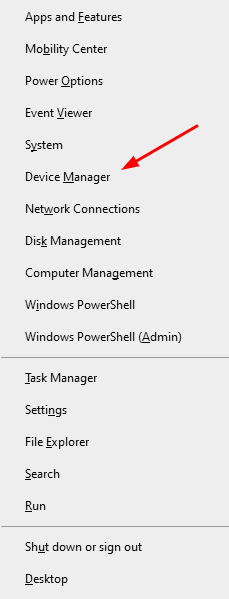
3. Then go inside the device and click on the Bluetooth option.
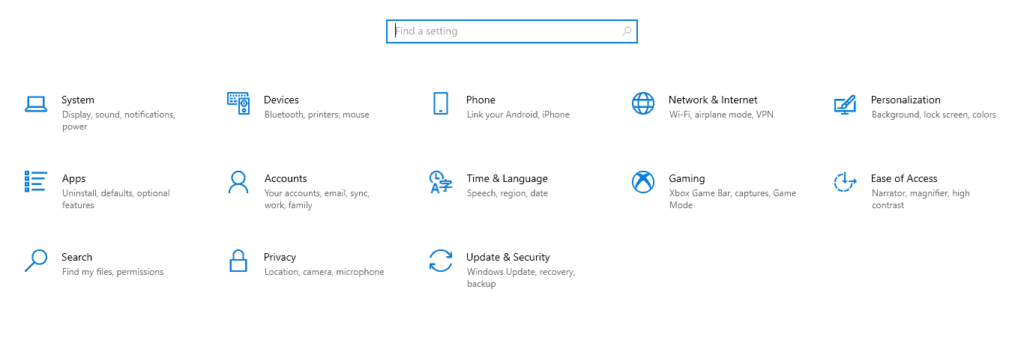
4. Make sure you flip the Bluetooth on. Click on ‘Add Bluetooth or other devices’. Allow a few seconds for the computer to detect the Cricut machine.
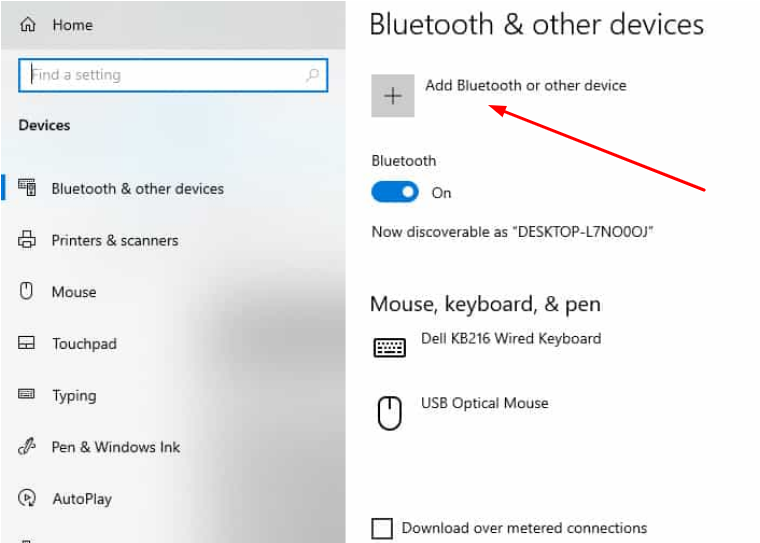
5. Select the machine to input the PIN 0000 and select Connect.
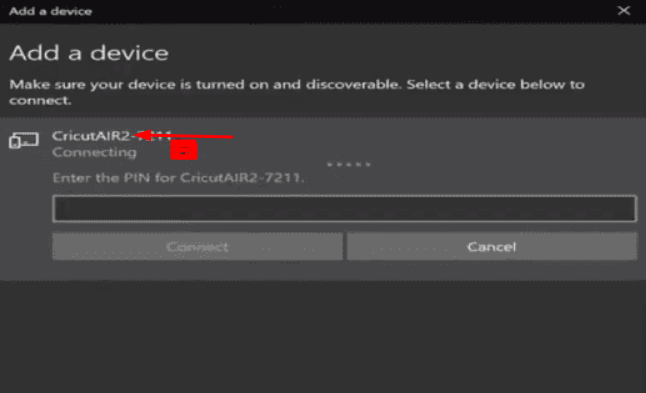
6. The Cricut machine will be able to connect to your computer without interruptions.
Here is a wonderful video to guide you through this:
Cricut won’t connect to your computer? Here are some solutions
Method 1: Connect using Bluetooth – Check your Windows firewall
Fixes for Cricut not connecting to your computer
Sometimes, the Windows firewall might cause complications when connecting your Cricut machine to your computer. You want to ensure that the Cricut Design Space App is permitted to run through Windows Firewall.
This is what you need to do in order to resolve the problem:
1. Type Windows Firewall in the Windows search box. Select ‘Allow a program to pass through Windows Firewall.’
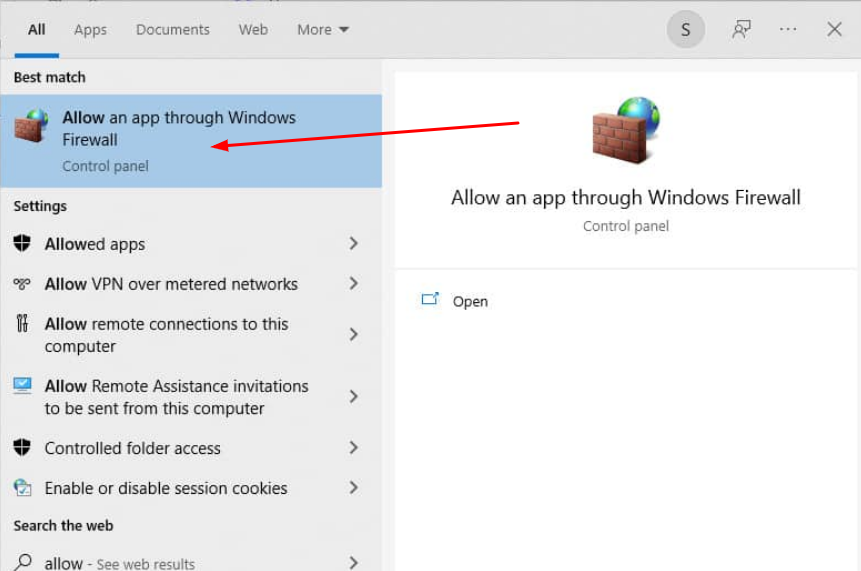
2. The Change Settings option may be found by accessing the Windows Firewall. To do so, simply click the button.
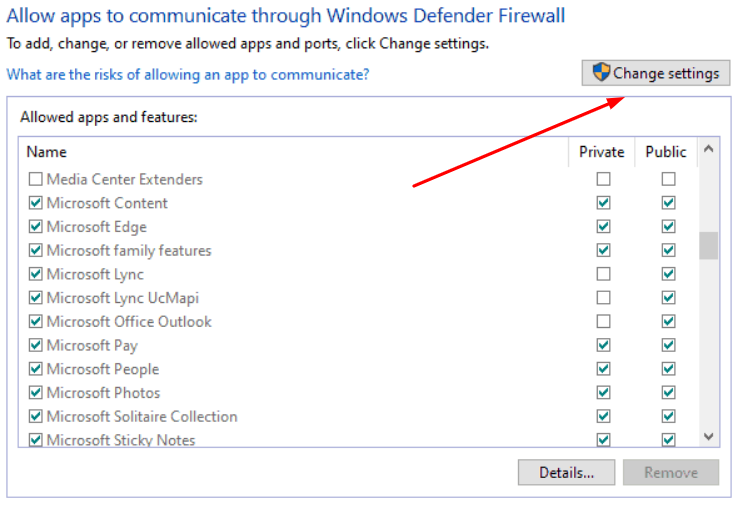
3. Select Cricut Design Space from the drop-down menu. Make sure both Private and Public are checked.
4. If you can’t find the Cricut program, click Allow another app. Again, browse the installation location of your Cricut program. Then add the executable file and repeat step 3.
5. Click the OK button.
Method 2: Connecting using a USB cord – Check the USB Drivers
Here are the procedures to follow if you are having a machine connecting your Cricut through Bluetooth or if you wish to connect your machine via USB.
Furthermore, some Maker tools, like engraving tools, require a USB connection to function.
You’ll need to connect and install the necessary USB drivers after connecting your Cricut machine to your computer. Technical difficulties might cause the automated USB installation to fail. If this is the case, you will have to manually install the USB drivers. Not to worry, it’s a lot simpler than you would imagine.
As basic as it gets, here’s how to get started:
1. Select the Device Manager by pressing Win+X on your keyboard.
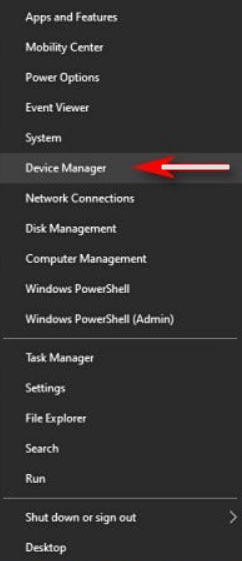
2. In Device Manager, locate the Cricut machine and select Update driver software.
3. Choose to Browse my computer for the driver software.
4. Type percent APPDATA percent within the search box and select browse.
5. Inside the window explorer, navigate AppData -> Roaming -> CricutDesignSpace -> Web -> Drivers -> CricutDrivers.
6. Once you pick the folder, click OK and then click Next.
7. To ensure that the adjustments you’ve made take effect, restart your computer.
FAQs on Why Wouldn’t My Cricut Machine Connect To My Computer?
A computer is not required to operate a Cricut machine.
To operate your Cricut machine, you don’t need a computer. Besides PCs, you can connect Cricut machines to iOS and Android smartphones.
To utilize Cricut machines on iOS smartphones and Android, download the Cricut Design Space app.
Why is my Cricut Maker not connecting to Design Space?
First, make sure that your computer matches the minimal requirements for operating Design Space. If this happens, try restarting both your computer and your Cricut. If not, check to see if you have a fast enough Internet connection.
For Design Space to work correctly, the minimum download speed of the internet should be 2Mbps and the upload speed should be 3 Mbps.
Why does my Cricut take so long to connect to my computer?
Turn off any superfluous apps and decrease multitasking if your Cricut is taking too long to connect to your computer.
Unstable internet connection, displaying pictures, and old computers might be an additional contributor to this delay. Rebooting the computer might ease some of these concerns.
What could be the reasons for my Cricut machine not connecting to my computer?
There could be several reasons why your Cricut machine is not connecting to your computer.
Some common reasons include a faulty USB cable or port, a problem with your computer’s driver or operating system, or a compatibility issue between your Cricut machine and your computer.
How do I check if my Cricut machine is properly connected to my computer?
To check if your Cricut machine is properly connected to your computer, first, make sure that the USB cable is securely plugged into both the Cricut machine and your computer.
Then, open the “Device Manager” on your computer and look for the Cricut machine in the list of devices. If the Cricut machine is not listed, it is not properly connected to your computer.
Can I troubleshoot the connection problem myself?
In some cases, you may be able to troubleshoot the connection problem yourself by trying a different USB cable or port, updating your computer’s driver or operating system, or checking for any compatibility issues between your Cricut machine and your computer.
If you are unsure how to troubleshoot the problem, it is best to consult the user manual for your Cricut machine or contact the manufacturer for assistance.
Is it possible to use my Cricut machine without a computer?
Yes, it is possible to use your Cricut machine without a computer by using the built-in keyboard and display on the Cricut machine.
This allows you to create designs and cut materials directly on the Cricut machine without the need for a computer.
However, some advanced features and functions may not be available when using the Cricut machine without a computer.
What should I do if I can’t fix the connection problem between my Cricut machine and my computer?
If you are unable to fix the connection problem between your Cricut machine and your computer, it is best to consult the user manual for your Cricut machine or contact the manufacturer for assistance.
A qualified technician will be able to diagnose the problem and provide the necessary troubleshooting steps to get your Cricut machine working properly again.
It is important to avoid attempting to repair the problem yourself if you are not experienced with fixing computer hardware or software issues, as this could potentially cause further damage to your Cricut machine.
Conclusion on Why Wouldn’t My Cricut Machine Connect To My Computer?
Use Bluetooth or a USB cord to establish a connection. Perform a pre-check of the Windows Firewall and correct any faults that may exist. If you have an outdated, sluggish computer, try having a look at these laptops for Cricut.
Apply the technique stated above to enjoy the easy connection of your Cricut machine to your computer and make new patterns in no time.
If you still face troubles, we are delighted to help. Try to upload a video via YouTube or snap a screenshot via Awesome Screenshots and email the URL. We’ll do all we can to assist you.

![9 Best 2 In 1 Laptops Under $700 in May 2024 [Expert Recommended] 17 Best 2 In 1 Laptops Under $700](https://bestlaptopsventure.com/wp-content/uploads/2024/03/best-2-in-1-laptops-under-700.jpg)
![9 Best Laptop For Therapist in 2024 [Expert Recommended] 18 Best Laptop For Therapist](https://bestlaptopsventure.com/wp-content/uploads/2024/04/best-laptop-for-therapist.jpg)
![9 Best Laptops For College Students Under 500 Dollar in May 2024 [Expert Recommended] 19 Best Laptops For College Students Under 500 Dollar](https://bestlaptopsventure.com/wp-content/uploads/2024/02/best-laptops-college-students-500-dollar.jpg)
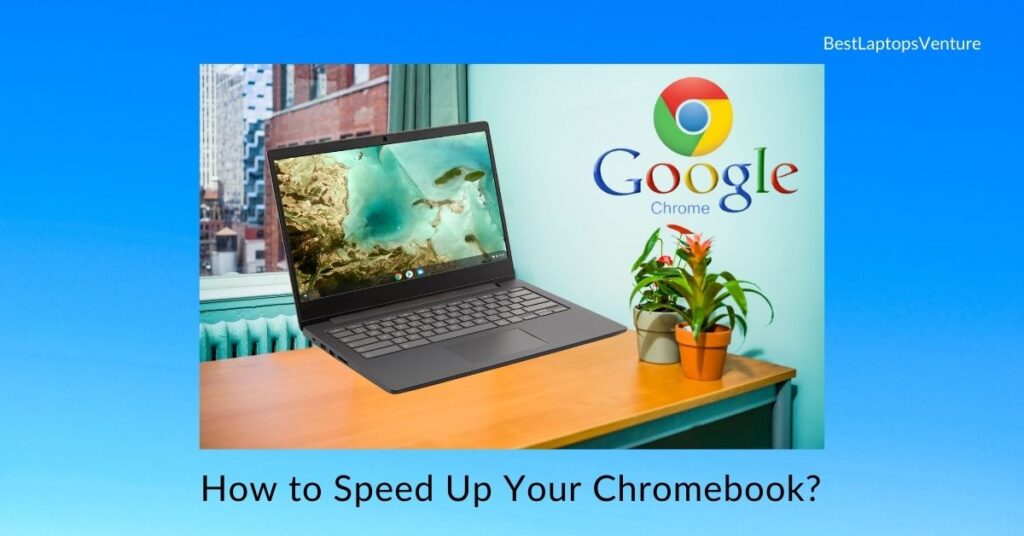
![9 Best Laptops for T Shirt Design in May 2024 [Expert Recommended] 21 Best Laptops for T-shirt Design](https://bestlaptopsventure.com/wp-content/uploads/2024/02/best-laptops-for-t-shirt-design-1.jpg)
![How to Take a Screenshot On a Dell Laptop? [3 Simple Ways] 22 How to Take a Screenshot On a Dell Laptop?](https://bestlaptopsventure.com/wp-content/uploads/2024/03/How-to-take-a-screenshot-on-a-dell-laptop.jpg)

![9 Best Laptops for Pentesting in May 2024 [Expert Recommended] 24 Best Laptops for Pentesting](https://bestlaptopsventure.com/wp-content/uploads/2024/02/best-laptops-for-pentesting-1.jpg)
![9 Best Laptops for Telehealth May 2024 [Expert Recommended] 25 Best Laptops for Telehealth](https://bestlaptopsventure.com/wp-content/uploads/2024/03/best-laptops-for-telehealth.jpg)

You’re in reality a excellent webmaster. The web site loading velocity
is amazing. It seems that you’re doing any unique trick.
In addition, the contents are masterwork. you’ve performed a great job on this topic!