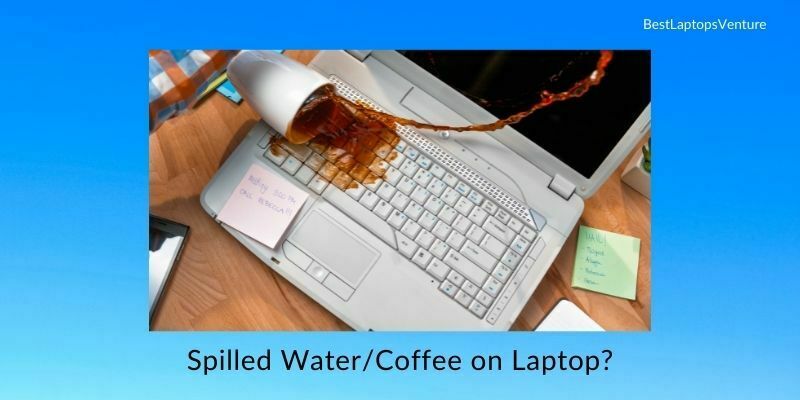
You spilled a glass of water/coffee on your laptop. Avoid panic. We’ll walk you through the actions necessary to protect your laptop in this tutorial.
You’re undoubtedly panicking if you’ve spilled water, coffee, or any other fluid on your laptop.
Liquids are corrosive to electronic components and depending on the amount spilled and how soon you act, you may lose your laptop.
However, there are actions you can do to minimize the chance of water getting into the critical components of your laptop.
We’ll walk you through what to do if you spill water on your laptop in this article (or any other liquid).
What Do I Do if I Spill Water/Coffee on My Laptop? 6 pro tips
Step 1: Is to Evaluate the Situation

Have you recently spilled a large amount of water or coffee on your laptop? Proceed to Step 2.
Or did you accidentally spill a little amount of liquid on your laptop?
If you only spilled a little amount of water/coffee on the keyboard or screen, you probably do not need to complete the remainder of this instruction. Simply grab a towel and blot up any remaining liquid.
However, if you want to be thorough, proceed to the following step.
Step 2: Using A Towel, Wipe Away Excess Water/Coffee

Before you begin disconnecting things, gather a cloth and blot up as much liquid as possible.
The last thing you want to do is start spinning your laptop around, allowing any remaining liquid to escape through open ports or vents.
After wiping away any visible liquids, you may begin disconnecting items.
Step 3: Disconnect All Electrical Devices and Switch Off Your Laptop

The following step is to disconnect all external devices, remove all CDs and USB drives, and power down your laptop. The more plugged-in devices you have, the more harm the water or coffee might cause.
Therefore, disconnect everything and then turn off your laptop.
Remove Your Battery in Step 4
Make sure your laptop is turned off before you flip it over and remove the battery.
If the battery or the battery casing has any liquid or moisture on it, use your towel to dry it out as best you can.
Allow the battery enclosure to remain open.
Step 5: Invert the Laptop and Allow it to Drain
Place your laptop upside down on a dry cloth and let it sit. Ideally, you should leave the laptop in this position long enough for any remaining moisture to dissipate.
24 hours is a sufficient amount of time to ensure that all liquids have evaporated.
If you’re comfortable doing so, you may also open the storage and memory compartments and/or remove the bottom case entirely to allow for increased airflow within the laptop.
Step 6: After Sufficient Time Has Passed, Test the Laptop
After a sufficient amount of time has passed, you may replace the battery in the laptop, reconnect any necessary external devices, and power it back on.
I’d attempt restarting your laptop without the charger connected in first (if feasible), and then reconnecting the charger if everything works correctly.
Avoid Using Rice
Contrary to common opinion, rice is not the optimal material for drying off damp electronics. It does not affect the drying process.
Additionally, if rice grains become lodged in the cooling system or USB ports, they will create more issues than the initial spill. Instead, we urge that you consume the rice.
Avoiding Future Spills
The most effective technique to avoid a wet laptop is to keep it away from food and drink. Another possibility is to use a keyboard cover, which functions as a waterproof membrane, preventing liquids from penetrating.
They are not foolproof, though, because vents must continue to breathe. Additionally, they will have a detrimental effect on your typing experience.
However, if you’ve wrecked many computers due to spillage, you may want to consider investing in a keyboard cover.
Use an air cooler type riser
Another possibility is to elevate your laptop and utilize an external keyboard and mouse.
This has the added benefit of improving your posture, as you will no longer be required to bend your head downward to view the screen. Regrettably, this advice is only relevant to personal and office use.
Certain laptops, particularly some from Lenovo’s ThinkPad series, include “spill-proof” keyboards that prevent liquid from seeping through in the case of an accident.
If you’ve broken many computers due to spilled liquids or other objects, you may want to consider investing in a more durable model.
FAQs on What Do I Do if I Spill Water/Coffee on My Laptop
Worried about spilling water or coffee on your laptop? Find the solution in our FAQ guide. Get professional advice on what to do in the event of a liquid spill.
Learn effective steps to minimize damage and ensure the safety and functionality of your laptop.
What Happens If the No Longer Functions Properly?
Unfortunately, if you’ve followed the procedures above and your laptop is still not working or is malfunctioning (the screen is not working properly, the battery is not charging, the keyboard/mouse is not working, etc.), it’s possible that the spilled water or coffee harmed your laptop.
At this point, your only options are to A) call the manufacturer of your laptop if it is still under warranty and ask what to do next, or B) take it to a computer repair shop for more assistance.
Conclusion on What Do I Do if I Spill Water/Coffee on My Laptop?
Bring It to a Shop for Repairs. You may now reconnect the laptop’s power cable and power it on. It should frequently restart itself.
However, Ms. Pringle advised you to take it to a professional repair shop as a precaution.
“Just because it works after it has been dried does not imply it has been repaired,” she explained.
“Once the fluid has dried, it may leave behind minerals that conduct electricity where it should not – resulting in greater corrosion damage over time.
“This is especially critical if you spilled something other than water — such as soda or coffee — since these would almost certainly leave behind harmful residue.
A reputable repair company will thoroughly clean the components using either strong solvents or ultrasonic cleaning devices.
If you’re technologically skilled and don’t want to spend money on repair service, you can attempt to clean the gadget yourself.
Ms. Clapp recommends the following: Open the laptop and use a toothbrush dipped in 90 percent or higher isopropyl alcohol to scrape away any residue on the components.
“Avoid harming or accidentally knocking off small board components as you clean,” she warns. “Take special care with ribbon cable connections and ends to avoid corrosion of their contact surfaces.”
After cleaning and drying the board, inspect the cable ends for rust before reassembling and powering it on.
Finally, Ms. Clapp adds one additional safety precaution: if your battery has come into touch with any liquid, she recommends replacing it.
Not only may liquid harm a battery, but it can also make the gadget unusable. Consult a specialist if you have any doubts.

![9 Best Laptops With Webcam in May 2024 [Expert Recommended] 9 Best Laptops With Webcam](https://bestlaptopsventure.com/wp-content/uploads/2024/03/Best-laptops-with-webcam-1024x536-1.jpg)
![How To Remove Scratches From Aluminum Laptop? [6 Easy Methods] 10 How To Remove Scratches From Aluminum Laptop](https://bestlaptopsventure.com/wp-content/uploads/2024/02/How-to-remove-scratches-from-aluminum-laptop.jpg)

![9 Best Laptop For Shopify in 2024 [Expert Recommended] 12 Best Laptop For Shopify](https://bestlaptopsventure.com/wp-content/uploads/2024/04/best-laptop-for-shopify.jpg)
![What Kind of Laptop Do I Have? [Model & Specs] 13 What Kind of Laptop Do I Have?](https://bestlaptopsventure.com/wp-content/uploads/2024/03/What-kind-of-laptop-do-i-have-1024x536-1.jpg)
![9 Best Gaming Laptops Under $1000 in May 2024 [Expert Recommended] 14 Best Gaming Laptops Under $1000](https://bestlaptopsventure.com/wp-content/uploads/2024/02/Best-gaming-laptop-under-1000.jpg)
![9 Best Laptops For Paralegals in May 2024 [Expert Recommended] 15 Best Laptops For Paralegals](https://bestlaptopsventure.com/wp-content/uploads/2024/03/best-laptops-for-paralegals.jpg)
![9 Best Laptops For CAR Tuning in May 2024 [Expert Recommended] 16 Best Laptops for CAR Tuning](https://bestlaptopsventure.com/wp-content/uploads/2024/02/best-laptops-for-car-tuning-1.jpg)
![9 Best Laptops for T Shirt Design in May 2024 [Expert Recommended] 17 Best Laptops for T-shirt Design](https://bestlaptopsventure.com/wp-content/uploads/2024/02/best-laptops-for-t-shirt-design-1.jpg)
![Why Are Gaming Laptops So Expensive? [10 Main Reasons] 18 Why Are Gaming Laptops So Expensive?](https://bestlaptopsventure.com/wp-content/uploads/2024/02/Why-are-gaming-laptops-so-expensive.jpg)